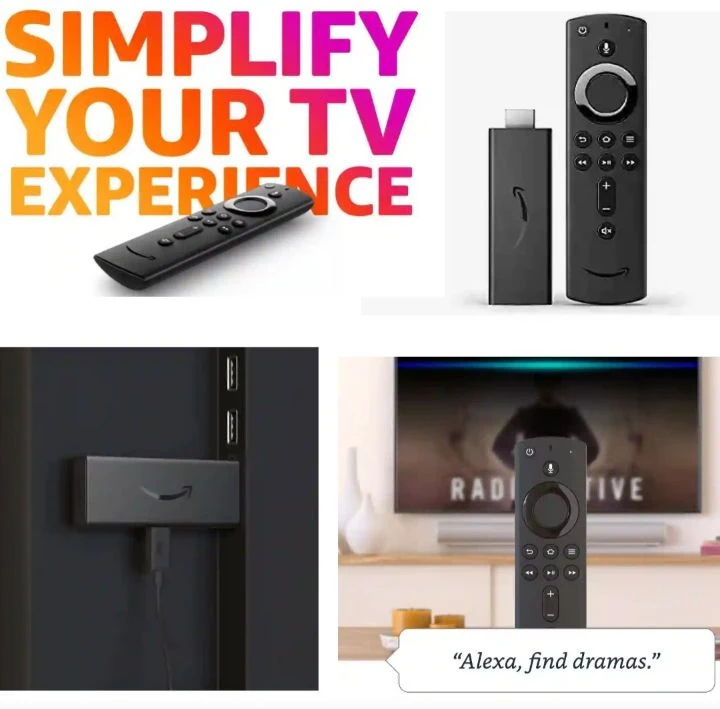
If you own a Fire TV Stick, then you probably know how convenient it is to have access to all of your favorite streaming services in one place. And while the device itself is great, the accompanying remote can be even more useful if you know how to use it to its fullest potential. Below are twenty tips and ideas on how to maximize the usage of your Fire TV Stick Remote. Whether you're looking for ways to navigate the user interface more efficiently, or you want to take advantage of some of the remote’s shortcuts and hidden features, there's sure to be something here for you.
Usage Tips and Ideas - Fire TV Stick Remote
1. Voice Commands:
The Fire TV Stick Remote comes with a built-in microphone that allows you to control your device with your voice. Simply press the microphone button and tell it what you want it to do. You can ask Alexa to change the channel, play a movie, or even search for your favorite TV show.
2. Control TV Power and Volume:
If you have a compatible TV, the Fire Stick Remote can also control the power and volume of your TV. By enabling the HDMI-CEC option and syncing your remote with your TV, you can control the settings of both devices.
3. Use the App Control:
Besides the remote, you can also download the Fire TV app on your phone and use it as a remote. This app provides you with extra features such as the keyboard for easy typing, voice search, and an option to launch apps.
4. Customize your Home Screen:
You can customize your Fire TV Stick Home Screen by adding your favorite channels and apps to the top section of the interface. This saves you the time spent scrolling through the app list.
5. Pair with Bluetooth Headphones:
The Fire TV Stick Remote has a Bluetooth connection that allows you to connect wireless headphones or headset. This way, you can enjoy your shows without disturbing anyone around you.
6. Utilize Parental Controls:
You can set up parental controls on your Fire TV Stick Remote, which is especially useful if you have kids. This way, you can restrict access to inappropriate content or set up a PIN for certain purchases.
7. Take Advantage of the Alerts Feature:
The Smart Fire Remote has a feature that sends a notification once your favorite TV show or movie becomes available on a streaming service. This way, you can stay updated without having to check the availability all the time.
8. Enable the Screensaver:
You can enable the screensaver on the Fire TV Stick remote to avoid any burn-in on your TV. Additionally, you can choose from different screensavers, including your Amazon photos, artwork, and more.

9. Organize Your Apps:
You can also organize your apps on the Fire TV Stick Remote by deleting or moving them around. You can also use the settings menu to organize your apps in different categories.
10. Use the Alexa-Enabled Smart Home Devices:
The Fire TV Stick is compatible with Alexa-enabled smart home devices, such as smart lights, speakers, and thermostats. This way, you can control all your devices by using just your voice.
11. Use Alexa’s Routines:
You can set up Alexa’s routines on your Fire TV Stick Remote to automate your daily tasks. For instance, you can create a routine that turns off your lights when you say “good night.”
12. Enable Captions:
You can enable captions on your Fire TV Stick if you prefer to watch TV shows or movies with instructions or subtitles. You can adjust the subtitles' size, style, and color to personalize your viewing experience.
13. Use the Voice View Screen Reader:
If you’re a visually impaired person, you can use the Voice View Screen Reader on your Fire TV Stick Remote. This feature reads aloud all the text on your TV screen.
14. Stream from your Mobile Device:
You can mirror your mobile device or a laptop screen to your Fire TV Stick Remote. This feature is especially useful for presentations or streaming content from non-supported providers.
15. Install Third-Party Apps:
You can also install third-party apps on your Fire TV Stick Remote, giving you access to more streaming services and games.
16. Use the Game Controller:
If you’re an avid gamer, you can purchase the Fire TV Stick Game Controller, which provides you with a better gaming experience when playing games on your TV.
17. Manage your Storage:
You can manage your Fire TV Stick Remote’s storage by deleting unused apps or files. You can also insert a USB drive to increase your storage capacity.
18. Reset your Fire TV Stick Remote:
If your remote is acting up or not working correctly, you can reset it to its factory settings by going to the settings menu or using the Fire TV app.
19. Use the Universal Search Feature:
You can use the Universal Search feature on the Remote to search for movies and TV shows across multiple streaming services. This way, you don’t have to go through each provider separately.
20. Use the Help and Feedback Option:
Lastly, if you need help with any of the features or have feedback on how to improve the Fire TV Stick Remote, you can use the “Help and Feedback” option on the settings menu. This way, you can get instant assistance or send your suggestions to Amazon.

In summary, the Fire TV Stick Remote offers several exciting features that can enhance your streaming experience. By following these twenty tips and ideas, you can make the most of your device and enjoy all its capabilities. Whether you want to customize your home screen, use parental controls, or enable Alexa-controlled smart home devices, the Fire TV Stick Remote has something for everyone.
*Note: Details are based on manufacturer's claims. Check for customer reviews on market stores.
Comments
Share Your Thoughts